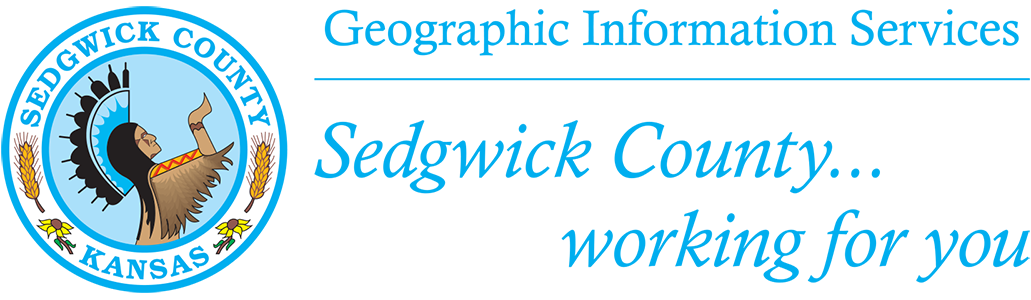
Online Help:
The Mobile Land Records application provides the general public ownership and other information for parcels in Sedgwick County. It can be used on a desktop PC, mobile phone, and tablet device.
To locate a parcel, simply click on the map or enter an address or parcel number in the search box and select a parcel from the list.
Using the Application
This application offers a map-based view of parcel information that enables supporting agencies, organizations, and the general public to locate an area of interest and review common information about a particular parcel. It offers a standard overview of property data.
You are able to search for a specific address or parcel number and view property characteristics.
Finding an Area of Interest
There are three primary ways to identify an area of interest. You can interact directly with the map and click on a parcel when you've located it; you can search for a parcel using a full or partial address, or Parcel ID; or, you can also use your current location  to locate the nearest parcel. **mobile devices only, must have location services turned on.**
to locate the nearest parcel. **mobile devices only, must have location services turned on.**
Map Based Navigation
There are several ways to interact with the map:
1. Use the base map switcher ![]() to select the base map you'd like to interact with
to select the base map you'd like to interact with
2. Hold down the shift key and drag a box on the map to zoom in
3. Hold down Ctrl+Shift to zoom out
4. Roll your mouse roller to zoom in/out
5. Use the zoom in(+) or out(-) buttons
Searching
The search box can be used to find a parcel:
1. Enter a complete or partial address, or Intersection. For best search results, always abbreviate street directions and do not use any punctuation or special characters.
2. Click on the item in the results list to locate the parcel on the map.
3. Double-click within the search box to clear the results list.
Parcel Search Tool
The Parcel search tool ![]() can be used to find a parcel based on PIN, GeoCode or AIN:
can be used to find a parcel based on PIN, GeoCode or AIN:
1. Enter a complete PIN, GeoCode or AIN.
2. Click on the item in the results list to locate the parcel on the map.
3. Double-click within the search box to clear the results list.
Property Information
After searching for a respective parcel and selecting it from the list, the parcel will be highlighted on the map. At the same time, relevant information will be presented within the information popup.
In the popup, you'll find general tax parcel characteristics including three hyperlinks:
TAX HISTORY: Selecting this hyperlink will display the Sedgwick County Tax Information web page displaying additional tax history information.
PARCEL REPORT: Selecting this hyperlink will display a printable PDF report on the parcel characteristics.
PLAT LINK: Selecting this hyperlink will open a web page with a link to the plat where the parcel is located.
PDF Documents
Note: PDF documents are popups. To obtain PDF documents, you must allow popups for this web site.
To use this feature, a parcel must be highlighted (see Property Information, above). Two PDF documents may be downloaded: a Property Report (PARCEL REPORT link, above) and a Property Map ![]() . Select a map title, a layout (portrait or landscape) and format (PDF by default). The property map may take a few minutes to generate.
. Select a map title, a layout (portrait or landscape) and format (PDF by default). The property map may take a few minutes to generate.
Plat Search Tool
The Plat search too ![]() can be used to find a plat based on Sub Division name:
can be used to find a plat based on Sub Division name:
1. Enter a complete or partial plat name. For best search results, do not use any punctuation or special characters.
2. Click on the item in the results list to locate the plat on the map.
3. Double-click within the search box to clear the results list.
Measure Tool
The measure tool ![]() is used to measure distances and areas. Select the tool you wish to use and click on the map to make measurements. Scroll down and select
is used to measure distances and areas. Select the tool you wish to use and click on the map to make measurements. Scroll down and select ![]() for further information.
for further information.
Draw Tool
The draw tool ![]() is used to draw shapes and notes on the map. Select the tool you wish to use and click on the map to draw shapes or text. You may set color, style, transparency, and width, and optionally display distance and area measurements as well.
is used to draw shapes and notes on the map. Select the tool you wish to use and click on the map to draw shapes or text. You may set color, style, transparency, and width, and optionally display distance and area measurements as well.
Share Your Map
You can click on the Share Map button ![]() to share your map several different ways. You can compose an email, post to your Facebook wall or post a Tweet. When you use the Facebook or Twitter links, you'll be asked to sign in to your respective account.
to share your map several different ways. You can compose an email, post to your Facebook wall or post a Tweet. When you use the Facebook or Twitter links, you'll be asked to sign in to your respective account.
Township Selection Tool
The Township Selection tool ![]() is used to zoom you to a specific section of the county. To use the tool start by choosing the appropriate Township in the drop down followed by choosing the Range and finally the Section. This will zoom you to the desired location. Once you have found your desired location and no longer need the tool you may close it or toggle the button in the upper right corner off.
is used to zoom you to a specific section of the county. To use the tool start by choosing the appropriate Township in the drop down followed by choosing the Range and finally the Section. This will zoom you to the desired location. Once you have found your desired location and no longer need the tool you may close it or toggle the button in the upper right corner off.
Lot-Block-Sub
The Lot-Block-Sub tool ![]() is used to zoom you to a specific Lot within the county. To use the tool start by typing in the requested subdivision then select the subdivision in the drop down followed by choosing the block and finally the lot. This will zoom you to the desired location. Once you have found your desired location and no longer need the tool you may close the tool.
is used to zoom you to a specific Lot within the county. To use the tool start by typing in the requested subdivision then select the subdivision in the drop down followed by choosing the block and finally the lot. This will zoom you to the desired location. Once you have found your desired location and no longer need the tool you may close the tool.
Parcel Select Tool
Parcel Select Tool ![]() is used to Select Parcels by dropping points or drawing shapes on the map. Select the tool you wish to use and click on the map to drop points or draw shapes. This will select the parcels with the point, line or polygon you have drawn. Checking the export CSV will create a list of selected records in a tabular form in your downloads folder.
is used to Select Parcels by dropping points or drawing shapes on the map. Select the tool you wish to use and click on the map to drop points or draw shapes. This will select the parcels with the point, line or polygon you have drawn. Checking the export CSV will create a list of selected records in a tabular form in your downloads folder.
About Us & Contact Info
Sedgwick County GIS was initiated in 1996 when the Board of County Commissioners consolidated the county mapping functions for more efficient operations, better customer service, and to put Sedgwick County at the leading edge of technology.
Questions? Feel free to contact us at 316-660-9290 or gis@sedgwick.gov